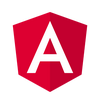Angular 与 IE浏览器
Angular 8 和 Angular 9 支持 IE 浏览器的解决方案
译者:
本文将陈述如何让 Angular 8.x 和 Angular 9.x 应用支持在 IE 浏览器上使用的解决方案。如果你希望在让老版本的 Angular 应用支持 IE 浏览器,可以阅读我的之前发布的相关文章
本文将讨论以下话题:
- 使用 Angular CLI 创建一个基本的 Angular 应用
- IE 浏览器运行 Angular 应用时的错误
- 在 Production 模式下,如何确保 Angular 应用支持 IE 浏览器
- 在 Development 模式下,如何确保 Angular 应用支持 IE 浏览器
如果你只想知道如何让 Angular 应用正常地运行于 IE 浏览器中,你可以直接下拉页面到 The Cure 部分阅读,如果你还想了解其背后的相关细节,则请继续阅读下文。
Getting Started
首先,使用 Angular CLI 创建并伺服一个 demo 应用:
ng new ie-test
cd ie-test
ng serve打开除了 IE 之外的任何一个浏览器并指向 http://localhost:4200 地址,你都会看到一个熟悉的的 Angular 起始页面。比如。在 FireFox 浏览器中,你会看到如下页面:

The Symptom
但如果我们打开 IE 浏览器并定位到同样的地址,你会看到如下结果:

事实上,只有有一些东西正常运作了,比如 tab 页面的 title 标签是正确的。此时,我们打开浏览器控制台并重载页面,我们看到一个异常 Unspecified error 。

The Cure
为了让 IE 浏览器也可以正常工作,我们需要执行以下步骤:
- 在 polyfill.ts 文件中反注释一些引入描述
- 安装一些 npm 包
- 修改 browserslist 文件
下面是每一个步骤的详细内容。
Polyfill imports
首先打开 polyfills 文件 ie-test\src\polyfills.ts。 文件中包含两行注释过的代码,需要将其反注释:
// import 'classlist.js'; // Run `npm install --save classlist.js`.
// import 'web-animations-js'; // Run `npm install --save web-animations-js`.Install npm packages
注意到上述反注释的内容中包含两句包安装的指令,因此需要执行:
npm install --save classlist.js
npm install --save web-animations-jsModify browserslist
打开 browserlist 文件 ie-test\browserslist。 通过 Angular CLI 创建的默认 browserlist 文件如下所示:
# This file is used by the build system to adjust CSS and JS output to support the specified browsers below.
# For additional information regarding the format and rule options, please see:
# https://github.com/browserslist/browserslist#queries
# You can see what browsers were selected by your queries by running:
# npx browserslist
> 0.5%
last 2 versions
Firefox ESR
not dead
not IE 9-11 # For IE 9-11 support, remove 'not'.你需要做的是修改上述文件内容的最后一行,移除 not,移除后的最后一行内容看起来是:
IE 9-11 # For IE 9-11 support, remove 'not'.Production 模式下的 IE 浏览器
现在,在 ng serve 指令下生成的应用仍然无法在 IE 浏览器中运行。还需要进行一些操作。
但是,如果你的目标仅仅是在 Production 模式下应用可以在 IE 浏览器中正常运行,上述操作就已经足够了。只需要构建一个 Production 的应用包并在 dist/ie-test 文件夹中启动一个 web 服务就可以证明。
ng build --prod需要注意的是,当你运行构建命令时,将会生成 ES5 bundles:
$\ie-test> ng build --prod
Generating ES5 bundles for differential loading...
ES5 bundle generation complete.
chunk {0} runtime-es2015.edb2fcf2778e7bf1d426.js (runtime) 1.45 kB [entry] [rendered]
chunk {0} runtime-es5.edb2fcf2778e7bf1d426.js (runtime) 1.45 kB [entry] [rendered]
chunk {2} polyfills-es2015.2987770fde9daa1d8a2e.js (polyfills) 36.4 kB [initial] [rendered]
chunk {3} polyfills-es5.ef4b1e1fc703b3ff76e3.js (polyfills-es5) 123 kB [initial] [rendered]
chunk {1} main-es2015.77c5c44e21b70d1ec41a.js (main) 169 kB [initial] [rendered]
chunk {1} main-es5.77c5c44e21b70d1ec41a.js (main) 190 kB [initial] [rendered]
chunk {4} styles.3ff695c00d717f2d2a11.css (styles) 0 bytes [initial] [rendered]
Date: 2019-12-03T23:28:06.809Z - Hash: 89a94328c69b68370cb8 - Time: 43148ms现在就可以启用一个 web 服务来测试了。举例来说,我通过 npx 使用 local-web-server 启动 web 服务。
如果你还没有使用过 npx, 可以阅读 Kat Marchán的相关文章:Introducing npx: an npm package runner
在完成 Production 模式的构建后,运行:
cd .\dist\ie-test\
npx local-web-server现在,在 IE 浏览器中打开 Angular 应用,可以看到如下结果

注意
如果你还是无法在 IE 浏览器正常地看到应用,你需要在 IE 浏览器中将 Compatibility View Settings 设置中的 Display intranet sites in Compatibility View 配置关闭。

Internet Explorer in Development
此时,如果你使用 ng serve 命令,仍然会在 IE 浏览器中看到一个空白的页面。因为 ng serve 不会自动生成 ES5 bundle 。
修复这个问题有两种方法:
- 修改 tsconfig.json 文件
- 创建一个 ES5 配置文件
Modify tsconfig.json
tsconfig.json 文件在 Angular 项目工作区的根目录下。打开文件:
{
"compileOnSave": false,
"compilerOptions": {
"baseUrl": "./",
"outDir": "./dist/out-tsc",
"sourceMap": true,
"declaration": false,
"downlevelIteration": true,
"experimentalDecorators": true,
"module": "esnext",
"moduleResolution": "node",
"importHelpers": true,
"target": "es2015",
"typeRoots": [
"node_modules/@types"
],
"lib": [
"es2018",
"dom"
]
},
"angularCompilerOptions": {
"fullTemplateTypeCheck": true,
"strictInjectionParameters": true
}
}上述配置中, target: es2015 代表着文件将被编译为 es2015,而我们需要将其修改为 ES5。
"target": "es5",现在再重新运行 ng serve,打开 IE 浏览器,你会发现在 development 模式下应用可以正常展示了。
Creating an ES5 Configuration
如果你喜欢直接修改 tsconfig.json 的方式,那也可以创建一个 ES5 配置文件确保 IE 浏览器和 ng serve 一起使用。
本文中我不会详细介绍这部分的内容,如果你对此感兴趣,可以阅读 Ali Kamalizade 的相关文章 How To Fix Your Angular App When It’s Not Working in IE11
Summary
只要开发者知道 polyfills.ts 和 browserslist 文件的相关内容,让 Angular 适配 IE 并不困难。