Closed
Description
Add "open Windows terminal here" to right-click context menu?
We know that, for windows 7, by default when we click "shift + right click with mouse" when we enter into a folder without selecting anything, we can see the option "open command window here".
While for windows 10, by default when we click "shift + right click with mouse", we can see the option "open powershell window here".
So for Windows 10 (version later than 1903), how can we make the following three options available in right-click context menu?
- open command window here
- open powershell window here
- open Windows terminal here
Looking forward to your reply, thanks a lot~
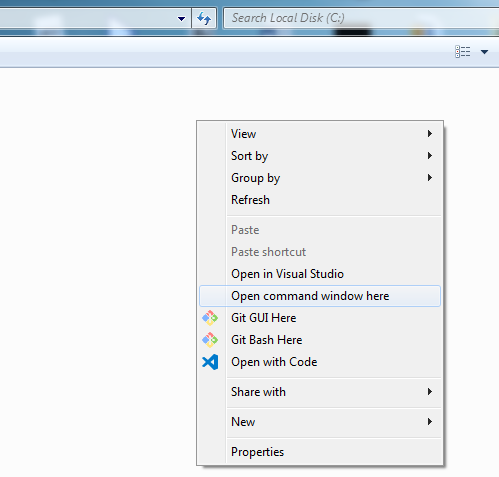
Activity
[-]Is there a method to add "open Windows terminal here" to right-click context menu?[/-][+]Is there a method to add "open Windows terminal here" into right-click context menu?[/+]SJang1 commentedon May 30, 2019
If adding it, I think it should have one more select option in open Windows terminal here to select actually what shell to open as submenu of context menu (or like that) with the 'name' wrotted in profiles of terminal, like
zadjii-msft commentedon May 30, 2019
I think this is a good feature request, and something that we'd definitely accept help from the community on.
My gut says that it'd be related to work for #689, but I don't know enough about Win32 to be sure.
miniksa commentedon May 30, 2019
This is probably something like this: https://www.codeproject.com/Articles/441/The-Complete-Idiot-s-Guide-to-Writing-Shell-Extens
But hopefully without re-introducing ATL into our codebase...
factormystic commentedon May 30, 2019
It's way, way easier than that to add a single command to a folder context menu. It's just a simple registry key.
For example (and then you can also add an icon, etc)
ChrisGuzak commentedon May 30, 2019
for pacakged apps this is declared in the manifest. see this: https://docs.microsoft.com/en-us/uwp/schemas/appxpackage/uapmanifestschema/element-uap-filetypeassociation. I don't think this supports folders but start looking here.
DHowett-MSFT commentedon May 30, 2019
Likely duplicate of #561, but we'll track it here.
[-]Is there a method to add "open Windows terminal here" into right-click context menu?[/-][+]Add "open Windows terminal here" into right-click context menu[/+]yanglr commentedon May 31, 2019
@miniksa @zadjii-msft @DHowett-MSFT @factormystic @ChrisGuzak
I solved the issue now, it could be closed. Thanks a lot to all who involved into this discussion.
Step 0:
Test if two constants below works well which will be used in following other steps.
If everything works well here, then these two constants can be used directly in other below steps.
Or please perform following replacements in below steps:
%USERPROFILE% →
C:\Users\[userName]%LOCALAPPDATA% →
C:\Users\[userName]\AppData\LocalHere
[userName]represents your user name,for instance, mine isBruce.Step 1:
Run below stuff in
CMD:mkdir "%USERPROFILE%\AppData\Local\terminal"Step 2:
Copy the windows terminal icon to the folder
%USERPROFILE%\AppData\Local\terminal, the icon can be obtained in https://github.com/yanglr/WindowsDevTools/tree/master/awosomeTerminal/icons whose file name iswt_32.ico.Step 3:
Save follwing content as
wt.reg, then run as administrator.To be noted, if the exe obtained after building code by yourself is
wtd.exe, you need to change the abovewt.exetowtd.exein the above registry.Step 4:
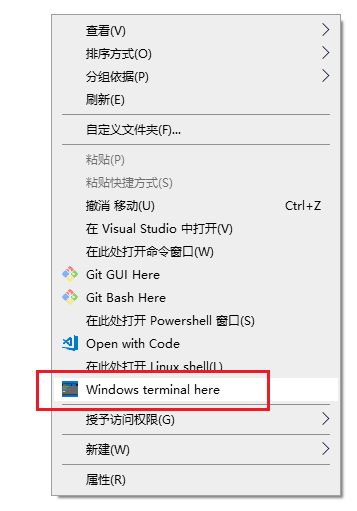
Test
SJang1 commentedon May 31, 2019
That didn't work to me (can't access to it error), and for me it was wtd.exe(didn't even work).
And I think this could be the Terminal Feature.
yanglr commentedon May 31, 2019
@SJang1
I guess you used the version you bulit yourself, so need to use
wtd.exe. For incoming official version to enter intoWindows Store,wt.exeis the correct option here. For now, you can obtain preview version here (.7zfile under https://github.com/yanglr/WindowsDevTools/tree/master/awosomeTerminal), then usewt.exeafter installed. I adopted this method.268 remaining items