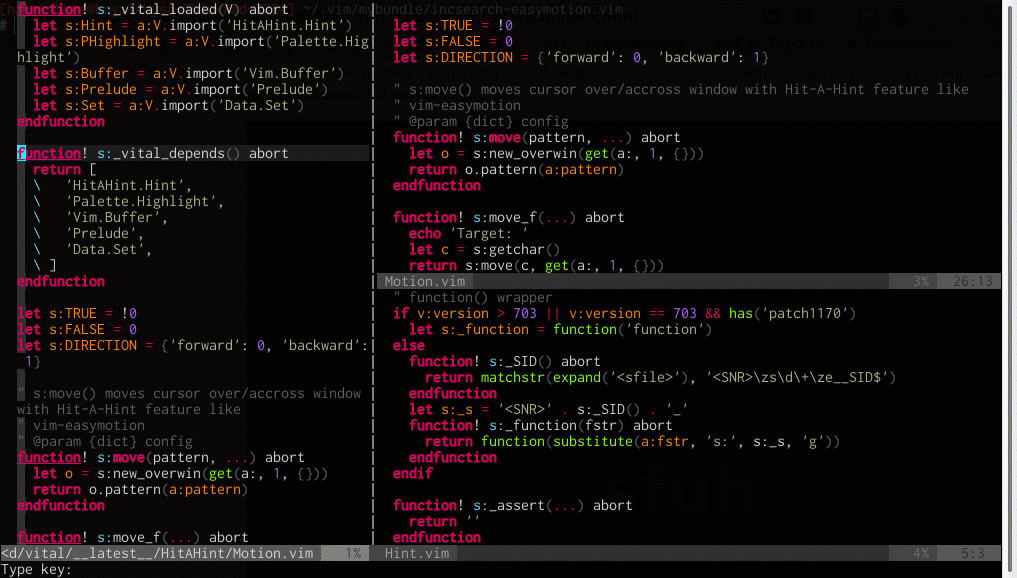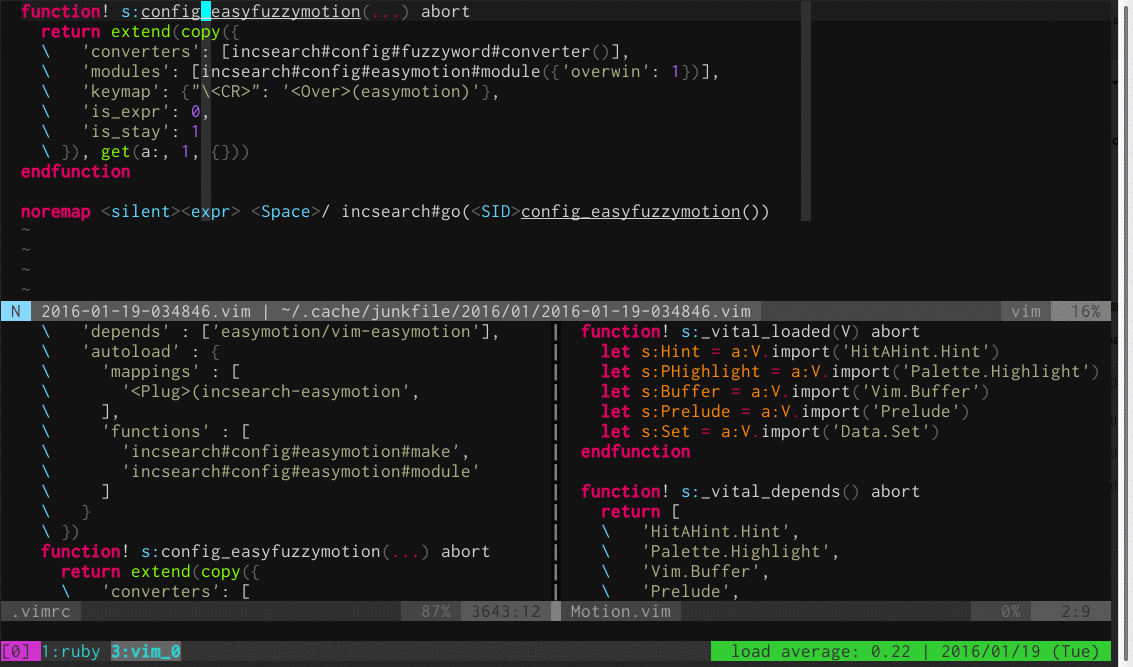| Authors | |
|---|---|
| Kim Silkebækken | https://github.com/Lokaltog |
| haya14busa | https://github.com/haya14busa |
Starting from version 2.0 haya14busa will be taking over the project from Lokaltog. He's improved the default motions, implemented many useful new features, and fixed some bugs.
EasyMotion is now completely:
- Well-behaved: It's consistent with the default motions of Vim and works well in all modes. And it now supports repeating with the dot operator.
- Configurable: You can easily configure its behavior and map it to any key
- Sophisticated: Provide flawless, smooth and fast motions with minimal keystrokes
Even though some default behaviors were modified and many new features were added, I carefully considered backward compatibility. So those of you updating from older versions can do so without worry and start benefiting immediately from all the new features!
EasyMotion provides a much simpler way to use some motions in vim. It
takes the <number> out of <number>w or <number>f{char} by
highlighting all possible choices and allowing you to press one key to
jump directly to the target.
When one of the available motions is triggered, all visible text preceding or following the cursor is faded, and motion targets are highlighted.
EasyMotion is triggered by the provided mappings. This readme only covers the
basics; please refer to
:help easymotion.txt
to see all the available mappings.
The default leader has been changed to <Leader><Leader> to avoid
conflicts with other plugins you may have installed. This can easily be
changed back to pre-1.3 behavior by rebinding the leader in your vimrc:
map <Leader> <Plug>(easymotion-prefix)All motions will then be triggered with <Leader> by default, e.g.
<Leader>s, <Leader>gE.
SelectLines and SelectPhrase are not actually motions, so I've moved them into separate plugins.
- https://github.com/haya14busa/vim-easyoperator-line
- https://github.com/haya14busa/vim-easyoperator-phrase
<cursor>Lorem ipsum dolor sit amet.
Type <Leader><Leader>w(<Plug>(easymotion-w)) to trigger the word motion w.
When the motion is triggered, the text is updated (no braces are actually added,
the text is highlighted in red by default):
<cursor>Lorem {a}psum {b}olor {c}it {d}met.
Press c to jump to the beginning of the word "sit":
Lorem ipsum dolor <cursor>sit amet.
Similarly, if you're looking for an "o", you can use the f motion.
Type <Leader><Leader>fo, and all "o" characters are highlighted:
<cursor>L{a}rem ipsum d{b}l{c}r sit amet.
Press b to jump to the second "o":
Lorem ipsum d<cursor>olor sit amet.
Jeffrey Way of Nettuts+ has also written a tutorial about EasyMotion.
EasyMotion now supports moving cursor across/over window.
Since it doesn't make sense that moving cursor to other window while Visual or
Operator-pending mode, overwin motions only provides mappings for Normal
mode. Please use nmap to use overwin motions. Overwin motions only
supports bi-directional motions.
" <Leader>f{char} to move to {char}
map <Leader>f <Plug>(easymotion-bd-f)
nmap <Leader>f <Plug>(easymotion-overwin-f)
" s{char}{char} to move to {char}{char}
nmap s <Plug>(easymotion-overwin-f2)
" Move to line
map <Leader>L <Plug>(easymotion-bd-jk)
nmap <Leader>L <Plug>(easymotion-overwin-line)
" Move to word
map <Leader>w <Plug>(easymotion-bd-w)
nmap <Leader>w <Plug>(easymotion-overwin-w)" You can use other keymappings like <C-l> instead of <CR> if you want to
" use these mappings as default search and sometimes want to move cursor with
" EasyMotion.
function! s:incsearch_config(...) abort
return incsearch#util#deepextend(deepcopy({
\ 'modules': [incsearch#config#easymotion#module({'overwin': 1})],
\ 'keymap': {
\ "\<CR>": '<Over>(easymotion)'
\ },
\ 'is_expr': 0
\ }), get(a:, 1, {}))
endfunction
noremap <silent><expr> / incsearch#go(<SID>incsearch_config())
noremap <silent><expr> ? incsearch#go(<SID>incsearch_config({'command': '?'}))
noremap <silent><expr> g/ incsearch#go(<SID>incsearch_config({'is_stay': 1}))function! s:config_easyfuzzymotion(...) abort
return extend(copy({
\ 'converters': [incsearch#config#fuzzyword#converter()],
\ 'modules': [incsearch#config#easymotion#module({'overwin': 1})],
\ 'keymap': {"\<CR>": '<Over>(easymotion)'},
\ 'is_expr': 0,
\ 'is_stay': 1
\ }), get(a:, 1, {}))
endfunction
noremap <silent><expr> <Space>/ incsearch#go(<SID>config_easyfuzzymotion())When EasyMotion runs out of single characters to highlight movement targets, it immediately shows you the keys you have to press.
In previous versions you could not see the next character you would need to press until you entered the first one. This made movement over long distances less fluid. Now you can see at a glance exactly which characters to select to get to your destination.
All motions now come in bidirectional variants (e.g. <Plug>(easymotion-s),
<Plug>(easymotion-bd-w) and so forth).
By default, you can already jump forward or backward with <Leader>s. A useful
trick is to map nmap s <Plug>(easymotion-s) to use s instead and save one
keystroke!
You can now also perform a 2-character search, similar to vim-seek/vim-sneak with <Plug>(easymotion-s2). For example, you can highlight all words that start with fu.
" Gif config
nmap s <Plug>(easymotion-s2)
nmap t <Plug>(easymotion-t2)You can also search for n characters, which can be used to replace the default search of Vim.
It supports incremental highlighting and you can use <Tab> and <S-Tab> to scroll down/up a page. If you press
<CR>, you get the usual EasyMotion highlighting and can jump to any matching target destination with a
single keystroke.
What sounds complicated should become clear if you look at the following examples.
" Gif config
map / <Plug>(easymotion-sn)
omap / <Plug>(easymotion-tn)
" These `n` & `N` mappings are options. You do not have to map `n` & `N` to EasyMotion.
" Without these mappings, `n` & `N` works fine. (These mappings just provide
" different highlight method and have some other features )
map n <Plug>(easymotion-next)
map N <Plug>(easymotion-prev)Every motion also has variants that are restricted to just the current line
(e.g. <Plug>(easymotion-sl), <Plug>(easymotion-bd-wl), etc...). This can be
helpful if you find the full search distracting or slows down vim.
EasyMotion can be configured to avoid repetitive use of the h j k and
l keys.
" Gif config
map <Leader>l <Plug>(easymotion-lineforward)
map <Leader>j <Plug>(easymotion-j)
map <Leader>k <Plug>(easymotion-k)
map <Leader>h <Plug>(easymotion-linebackward)
let g:EasyMotion_startofline = 0 " keep cursor column when JK motionThis setting makes EasyMotion work similarly to Vim's smartcase option for
global searches.
let g:EasyMotion_smartcase = 1With this option set, v will match both v and V, but V will match V
only. Default: 0.
let g:EasyMotion_use_smartsign_us = 1 " US layout
" or
let g:EasyMotion_use_smartsign_jp = 1 " JP layoutThis applies the same concept, but for symbols and numerals. 1 will match 1
and !; ! matches ! only. Default: 0.
let g:EasyMotion_use_migemo = 1Easymotion can match multibyte Japanese characters with alphabetical input.
For example, <Leader><Leader>sa can search 'あ'.
This feature doesn't require cmigemo because Easymotion includes regex
patterns generated by cmigemo. However, installing cmigemo will make
2-character and n-character search motions to also support the migemo feature.
Default:0
<Plug>(easymotion-repeat)
In a find motion (e.g. <Plug>(easymotion-s)), type <CR> without
input characters to find the last motion again.
<Plug>(easymotion-next)<Plug>(easymotion-prev)
This requires https://github.com/tpope/vim-repeat.
You can use EasyMotion with operators and press . to repeat!
It is well-behaved and consistent with the default behavior of Vim.
" Gif config
" Require tpope/vim-repeat to enable dot repeat support
" Jump to anywhere with only `s{char}{target}`
" `s<CR>` repeat last find motion.
nmap s <Plug>(easymotion-s)
" Bidirectional & within line 't' motion
omap t <Plug>(easymotion-bd-tl)
" Use uppercase target labels and type as a lower case
let g:EasyMotion_use_upper = 1
" type `l` and match `l`&`L`
let g:EasyMotion_smartcase = 1
" Smartsign (type `3` and match `3`&`#`)
let g:EasyMotion_use_smartsign_us = 1Pathogen (https://github.com/tpope/vim-pathogen)
git clone https://github.com/easymotion/vim-easymotion ~/.vim/bundle/vim-easymotion
Vundle (https://github.com/gmarik/vundle)
Plugin 'easymotion/vim-easymotion'
NeoBundle (https://github.com/Shougo/neobundle.vim)
NeoBundle 'easymotion/vim-easymotion'
Vim-Plug (https://github.com/junegunn/vim-plug)
Plug 'easymotion/vim-easymotion'
Vim8 Native Plugin Manager (https://vimhelp.org/repeat.txt.html#packages)
git clone https://github.com/easymotion/vim-easymotion.git ~/.vim/pack/plugins/start/vim-easymotion
I recommend configuring and map keys by yourself if you are true Vimmer.
Please do not be satisfied with just installing vim-easymotion, configuring it yourself boost your productivity more and more!
Default <Leader><Leader> prefix isn't easy to press, and I leave them just for backwards compatibility.
You should at least change the prefix key like this map <Leader> <Plug>(easymotion-prefix)
Minimal but useful vimrc example:
let g:EasyMotion_do_mapping = 0 " Disable default mappings
" Jump to anywhere you want with minimal keystrokes, with just one key binding.
" `s{char}{label}`
nmap s <Plug>(easymotion-overwin-f)
" or
" `s{char}{char}{label}`
" Need one more keystroke, but on average, it may be more comfortable.
nmap s <Plug>(easymotion-overwin-f2)
" Turn on case-insensitive feature
let g:EasyMotion_smartcase = 1
" JK motions: Line motions
map <Leader>j <Plug>(easymotion-j)
map <Leader>k <Plug>(easymotion-k)Now, all you need to remember is s and JK motions bindings, and it's good enough to boost your cursor speed!
s is bidirectional find motion, you can move to anywhere with it.
<Leader>j & <Leader>k make it easy to move to the lines.
Of course, you can use any key you want instead of s such as <Space>, <Leader>s, etc...
If you want to use more useful mappings, please see :h easymotion.txt for more detail.